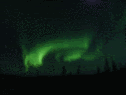Dave
Administrator HWI Admin
HWI Admin
Posts: 7,699
|
Post by Dave on Oct 29, 2007 14:46:56 GMT
EDIT
AS MUCH OF THE ORIGINAL CONTENT OF THIS THREAD SEEMS TO HAVE DISAPPEARED DURING THE FORUM UPGRADE, MOST OF IT IS NO LONGER VALID SO THE THREAD IS NOW RENAMED AND LOCKED
We do not like to see images posted in the forum where the file size exceeds 100 KB. This is because posting a succession of them slows down the loading of the forum, especially for members using the Last 30 50 posts facility - even for members with standard broadband. It can make using the forum very difficult for members using dial-up connections. Images of 800 pixels wide or less (the limit for this forum) do not noticeably lose quality if compressed to less than 100 KB! with the only exception to this being large scans of text articles (these may need more). If anyone does not have the necessary software to properly compress large images (to reduce their file size) here's how to do it in Windows Paint. You have to rely on the preset value built into Windows Paint but this method seems to work for many large jpeg image files, including the example given below. 1) Open Windows "Paint" programme (Start - Programs - Accessories) 2) Make sure the image you want to compress is saved to your computer (the desktop will do, but anywhere). 3) Open the image (File - Open) 4) Save the image again (File - Save As). In the pop-up dialog box, Change the file name slightly and choose to "Save As type - JPEG". Click the Save buttton. 5) The new version of the file you just created should have the same dimensions as the original but the file size will usually be much smaller (compressed). I compressed the photo shown below using the exact same method as above and you can see the "before" and "after" results.   Before (283 Kilobytes) <--------> After (58 Kilobytes) Before (283 Kilobytes) <--------> After (58 Kilobytes)As you can see, there isn't much difference between them but the compressed one is one fifth the file size of the original. Dave
|
|
|
|
Post by Paddy on Oct 29, 2007 15:32:07 GMT
Sorry, Dave!
Posted in wrong thread a while ago!
Thanks, Dave,
I mentioned 'MS Photo Editor', because it's very simple for simple jobs
and is likely to be on every Windows computer.
I tend to use other (photographic) applications myself
(depending on the camera I have at the time), as I dislike 'Paint'.
Probably got to do with a temperamental version of 'Paint'
(which seemed a bit 'set in its ways') on a previous computer.
Wouldn't mind being a 'whizz kid' like yourself at video editing, though.
Thanks,
Paddy
|
|
Dave
Administrator HWI Admin
HWI Admin
Posts: 7,699
|
Post by Dave on Oct 29, 2007 15:38:26 GMT
Hi Paddy, Yes i noticed your post but as you said yourself, MS Photo Editor is part of MS Office - but most people do not have that; it's not as far as I know provided free with Windows XP etc. I use Paint Shop Pro myself (and various video software) but it's not me, it's the programs that do all the work!  If you (as you have) or anyone wants to recommend inexpensive or freeware photo editing programs in this thread, preferably ones they actually use and that allow more flexibility than Paint, feel free to do so. File compression seems to be the thing that quite a few people have problems with. Cheers, Dave |
|
|
|
Post by Nordly on Oct 30, 2007 0:48:00 GMT
the GIMP- it has free downloads of a system almost identical to Photoshop. Here's its web link- gimp.orgEnjoy! |
|
|
|
Post by Paddy on Oct 30, 2007 1:04:36 GMT
Hi Dave,
True. I forgot that people mightn't have MS Office and MS Photo Editor,
as many Windows XP computers now come with MS Works instead.
When I said, 'whizz kid', I meant that I envied your skills with videos (rather than photos/graphics),
as I've been trying lately to get to grips with videos/clips.
I find 'Video Edit Magic' useful sometimes (not free).
Never tried 'Paint Shop Pro' myself, although some people swear by it. Does it also handle videos?
I use 'Nikon View/Editor' or 'Photoshop Elements' for photos and find them handy to use.
The only free graphics program I've found useful (and versatile) is 'IrfanView'.
'Wouldn't mind finding a program that makes animated gif files. Know a good one?
Cheers!
Paddy
|
|
|
|
Post by Nordly on Jan 4, 2008 1:56:30 GMT
just to clarify Dave's first post- it can be JPG JPEG jpg or jpeg
|
|
Dave
Administrator HWI Admin
HWI Admin
Posts: 7,699
|
Post by Dave on Feb 27, 2008 2:13:49 GMT
Hello everyone, This isn't aimed at any one, two or even three posters in particular, it's just that we think it's a good time for a reminder about the forum guidelines on posting images - so here they are again: Further details can be found in my post at the top of this thread and it may be helpful for anyone who is unsure about it to read the rest of the thread or if necessary, post a question here. Here is another example to add to the one in my original post - it shows how Hayley looks when a photo of 800 pixels width (it's my avatar, taken at Il Divo Birmingham in 2006!) is compressed to a size of 317 KB and then 96KB. Both are tiny crops from the original saved images because I don't want to break the forum guidelines if I can help it - but I will do if I have to! i.postimg.cc/9fYxy370/smilie-big-grin.gif  800 pixel wide uncropped source is 317 KB <--------> 800 pixel wide uncropped source is 96KB 800 pixel wide uncropped source is 317 KB <--------> 800 pixel wide uncropped source is 96KB(Cropped images as posted as above are 87KB and 31KB respectively) I can tell the difference when I enlarge the images to 200% (originals to 1600 pixels wide!) but not otherwise. That's why we picked 100KB, most 800 pixel wide photos look good at that file size IF resized first THEN compressed (saved as a jpeg). Re-compressing an already compressed image doesn't always work very well - so beware, you need to always go back to the original). Cheers, Dave |
|
Dave
Administrator HWI Admin
HWI Admin
Posts: 7,699
|
Post by Dave on Aug 26, 2008 0:33:25 GMT
Hello everyone, I think it's a good time for another reminder about the forum guidelines on posting images - so here they are again: Further details can be found in my post at the top of this thread and it may be helpful for anyone who is unsure about it to read the rest of the thread or if necessary, post a question here. Incidentally, if you only post a clickable link and don't use the "IMG" tags, the photo can be as big as you like! Cheers, Dave |
|
|
|
Post by Nordly on Aug 26, 2008 1:04:01 GMT
'Wouldn't mind finding a program that makes animated gif files. Know a good one? I know a good program! Guess what it is? If you guessed the Gimp, you guessed correctly! I reccomend getting the Gimp and then buying a guide on it or PMing me about it, I'd be more than happy to help and I don't find the official site very good for what I'm interested im; practically all tutorials I have had to modify for my own useage! The Gimp- www.gimp.org~Psychic Gimp-user NL |
|
|
|
Post by grant on Aug 26, 2008 11:13:21 GMT
Hi Dave I know we've had this discussion before via PM's, but the problem I have is compression, not image size. I have Photoshop Elements which came with my Canon 300D DSLR which has a 'resize' function which I then usually save as 'Image Quality 3'. The end result is usually a file size between 35-75kb. The problem arises somewhere between this point, uploading to Photobucket and posting with the end result that the file size increases by 20-50%  No one seems to be able to explain to me why this happens. But I do my best to keep file sizes down as best I can.  Best wishes Grant |
|
|
|
Post by Colin on Aug 26, 2008 17:56:25 GMT
Hi Grant Hi Dave I know we've had this discussion before via PM's, but the problem I have is compression, not image size. I have Photoshop Elements which came with my Canon 300D DSLR which has a 'resize' function which I then usually save as 'Image Quality 3'. The end result is usually a file size between 35-75kb. The problem arises somewhere between this point, uploading to Photobucket and posting with the end result that the file size increases by 20-50%  No one seems to be able to explain to me why this happens. But I do my best to keep file sizes down as best I can.  Best wishes Grant I had a similar problem in the full version of Photoshop. I don't know if Elements is the same, but here's what I found: In the Save dialog for jpegs you can assign a quality level to them between 1 (the worst) and 12 (the best). It gives a filesize next to this. So I used to simply dial down the quality until the filesize became less than 100K. However, I think this is just a "predicted" filesize which actually depends on the contents of the image. When Steve suggested I might like to downsize my pictures, I was surprised that they were too big but when I lookied at the actual files I was producing, I could see filesizes up to 160K. I don't know of any way other than trial and error to get the correct sizes out of Photoshop, though I have another application on the Mac which produces files at the appropriate size. Hope this helps. Kind regards Colin |
|
|
|
Post by Paddy on Aug 27, 2008 13:48:39 GMT
If you guessed the Gimp, you guessed correctly! I recommend getting the Gimp and then buying a guide on it ... ~Psychic Gimp-user NL Thanks NL for the info. I was looking for something more 'user-friendly'. The Gimp could benefit from clearer guidelines to save wasting time. It's not psychic intuitive like yourself. Paddy |
|
Dave
Administrator HWI Admin
HWI Admin
Posts: 7,699
|
Post by Dave on Aug 27, 2008 14:37:31 GMT
Hi guys, I'll mention the program that I use, even though it isn't freeware - it's now sold by Corel - but some may be interested. I use Paint Shop Pro and all recent versions include a jpeg optimizer. This enables you to preview your jpeg images at any compression ratio you like, with an estimate of internet download times at different speeds, onscreen preview, side-by-side and A/B comparisons with the original at any magnification, and with an accurate prediction of the final filesize. It has many other useful features too, that you don't get in freeware or shareware programs, and it represents a better balance between complexity and ease of use than the full version of Photoshop, in my opinion. And it's a lot cheaper! (£59 UK and $79 US from the Corel website, but you can find it cheaper by looking around). I haven't yet found such accurate jpeg preview and compression optimization in any freeware, shareware or cheaper commercial software, so if anyone knows of any, please mention it! Cheers, Dave |
|
|
|
Post by Nordly on Aug 28, 2008 0:29:02 GMT
If you guessed the Gimp, you guessed correctly! I recommend getting the Gimp and then buying a guide on it ... ~Psychic Gimp-user NL Thanks NL for the info. I was looking for something more 'user-friendly'. The Gimp could benefit from clearer guidelines to save wasting time. It's not psychic intuitive like yourself. Paddy I take shortcuts. All the time. Except when I just play around, then I have no rules to break. If you really don't want it ok, but I can give easy ways to do things, one of which is take is less filespace. Maybe I should post an easy to use GIMP manual here. ~Gimp freak P NL |
|
|
|
Post by Paddy on Aug 28, 2008 21:34:48 GMT
Hi guys, I'll mention the program that I use, even though it isn't freeware - it's now sold by Corel - but some may be interested. I use Paint Shop Pro and all recent versions include a jpeg optimizer. This enables you to preview your jpeg images at any compression ratio you like, with an estimate of internet download times at different speeds, onscreen preview, side-by-side and A/B comparisons with the original at any magnification, and with an accurate prediction of the final filesize. It has many other useful features too, that you don't get in freeware or shareware programs, and it represents a better balance between complexity and ease of use than the full version of Photoshop, in my opinion. And it's a lot cheaper! (£59 UK and $79 US from the Corel website, but you can find it cheaper by looking around). I haven't yet found such accurate jpeg preview and compression optimization in any freeware, shareware or cheaper commercial software, so if anyone knows of any, please mention it! Cheers, Dave Hi Dave and NL, Thanks for the info re software. I've downloaded Paint Shop Pro trial and it seems to be all that you say it is: Easy to use with clear instructions - and great for viewing details of re-sized images. NL was replying to a post last year where I enquired about software handy for creating animated gifs. I'm not sure yet if Paint Shop Pro has a handy way of creating them? Serif Photo Plus X2 claims to have a (new) handy facility for resizing images. It seems not to allow downloading of a trial version though. Paddy |
|